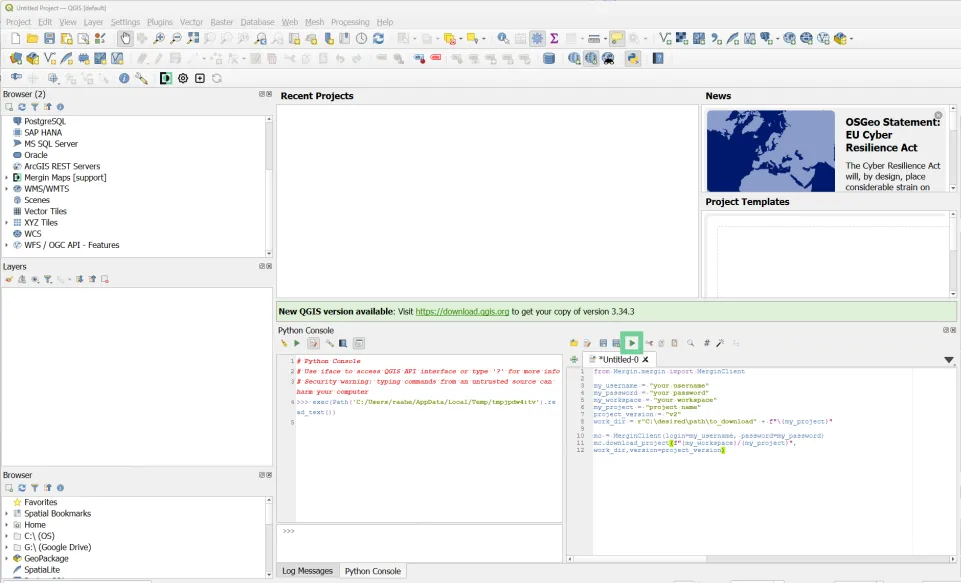Uma das grandes funcionalidades que oferecemos aos utilizadores dos nossos níveis Profissional e Equipa é a capacidade de aceder ao histórico do projeto. Não gostamos de pensar em coisas que correm mal, mas por vezes pode ser necessário reverter para uma versão anterior do seu projeto por algum motivo. Isto pode ser tão simples como ir ao painel de controlo baseado na Web, descarregar a versão do seu projeto para a qual pretende reverter e criar um novo projeto com o ficheiro descarregado utilizando o Plug-in QGIS .
Como posso descarregar projectos maiores?
Poderá receber uma mensagem de erro quando tenta descarregar o ficheiro do projeto a partir do painel de controlo, porque o tamanho do projeto é demasiado grande. Existe um limite no painel de 1GB para o tamanho do projeto a ser descarregado. No entanto, projetos maiores podem ser baixados usando o Console do Python em QGIS. Não se preocupe se não dominar o Python, vamos mostrar-lhe exatamente como fazer isto, só tem de seguir estes passos:
1. Abra QGIS e certifique-se de que tem sessão iniciada no plugin Mergin Maps
2. Abra a consola Python clicando no ícone "Python" ou premindo "CTRL+ALT+P" no teclado.
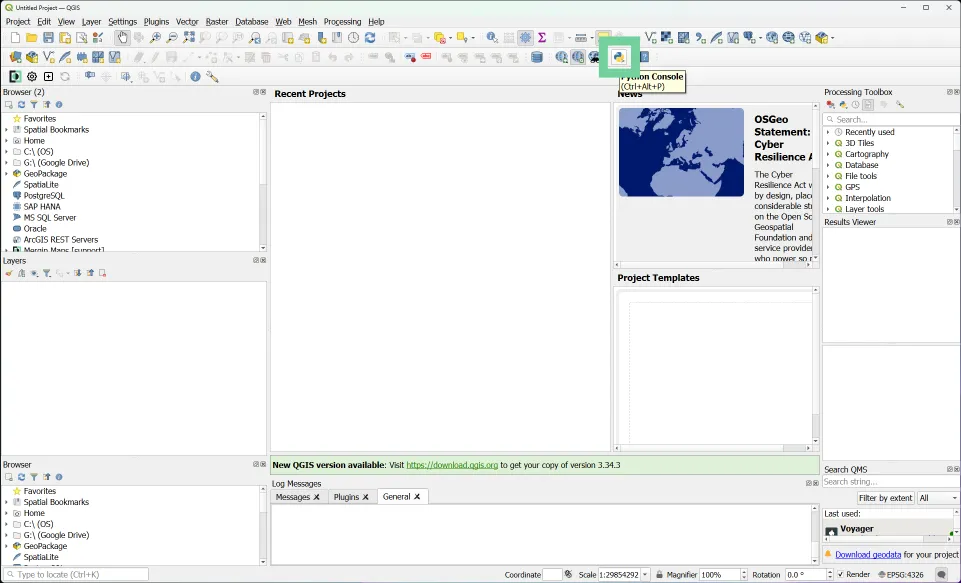
3. Clique no botão "Mostrar editor" para abrir o editor de scripts.
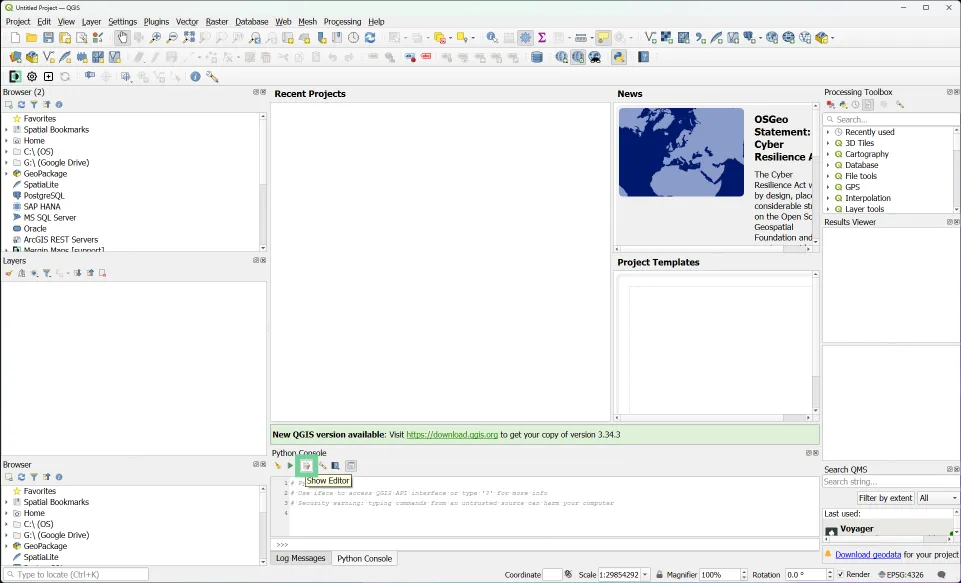
4. Introduza o guião da caixa abaixo no editor de guiões que se abre no lado direito. Substitua os valores dos seguintes elementos pelas suas informações:
- meu_nome_de_utilizador
- a minha palavra-passe
- meu_espaço_de_trabalho
- meu_projecto
- versão_do_projecto
- work_dir - apenas altera o caminho da diretoria dentro do primeiro conjunto de aspas e termina o caminho da diretoria com uma barra invertida dupla '\\'
from Mergin.mergin import MerginClientmy_username = "your username"
my_password = "your password"
my_workspace = "your workspace"
my_project = "project name"
project_version = "v2"
work_dir = r"C:\desired\path\to_download" + f"{my_project}"
mc = MerginClient(login=my_username, password=my_password)
mc.download_project(f"{my_workspace}/{my_project}",work_dir,version=project_version)
Uma vez introduzidas as informações, pode, opcionalmente, guardar o script como um ficheiro na pasta do projeto, de modo a poder utilizá-lo novamente, se necessário.
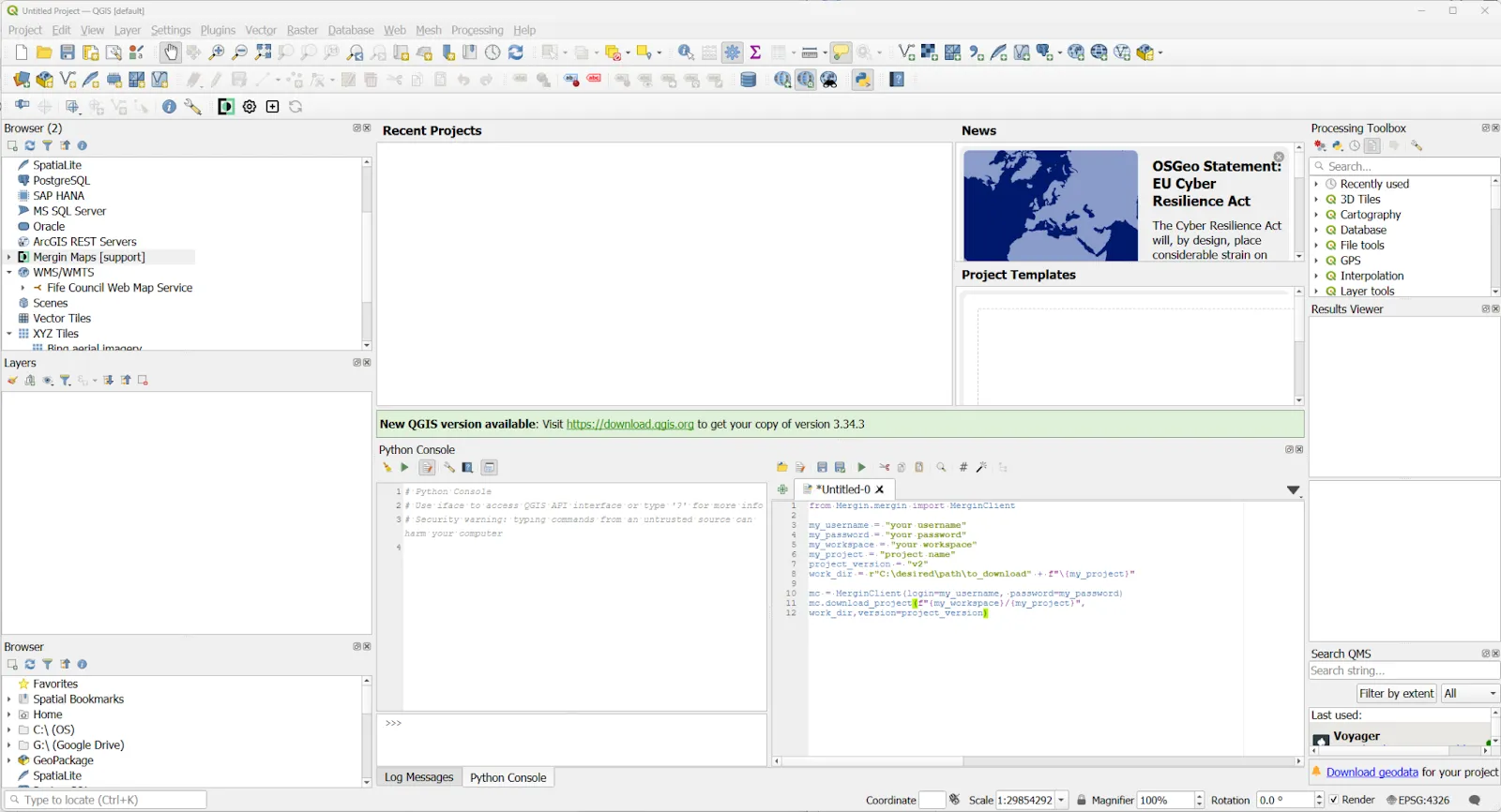
5. Prima o botão verde "Run Script" (Executar guião) acima da janela da direita para executar o guião e descarregar o projeto para a pasta que especificou.